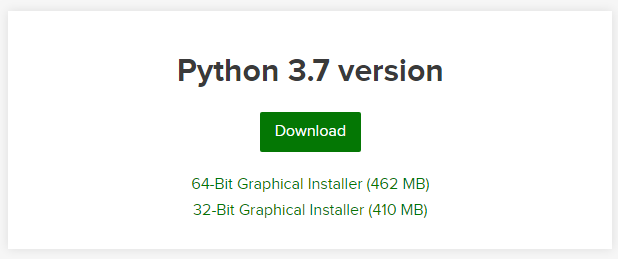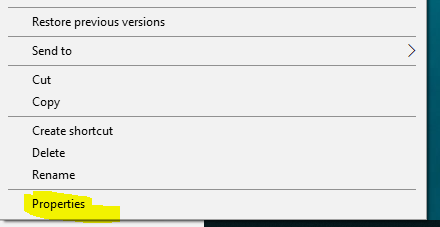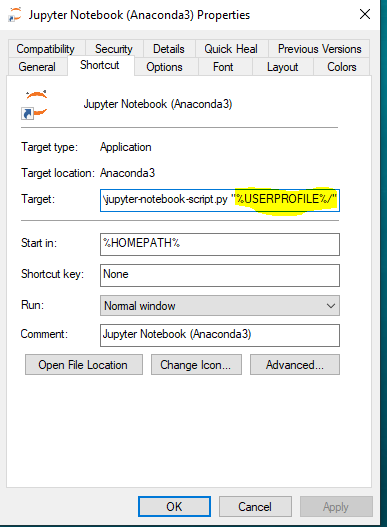Go to Windows store and search for “Ubuntu 18.04 TLS” and install it

If you read down the description you will see this instruction.

I will follow the first line 🙂
Search for “Windows Features” in windows 10. And click on “Turn Windows features on or off”
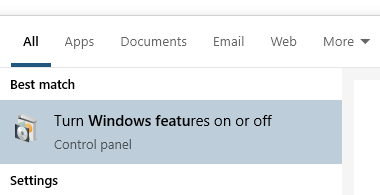
Select windows subsystem for linux and press OK.

Once done reboot system as it says.

After restart Ubuntu 18.04 will be shown in the start menu
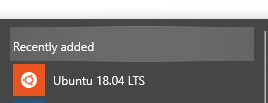
Click on it. It will start with installation message

You will be asked to enter the user name and password which will be setup for your subsequent logins

I am into linux shell now.. Wow.. I tried vim editor.. Works perfect.
If you want to navigate to c:\ type “cd /mnt/c” in the command prompt.